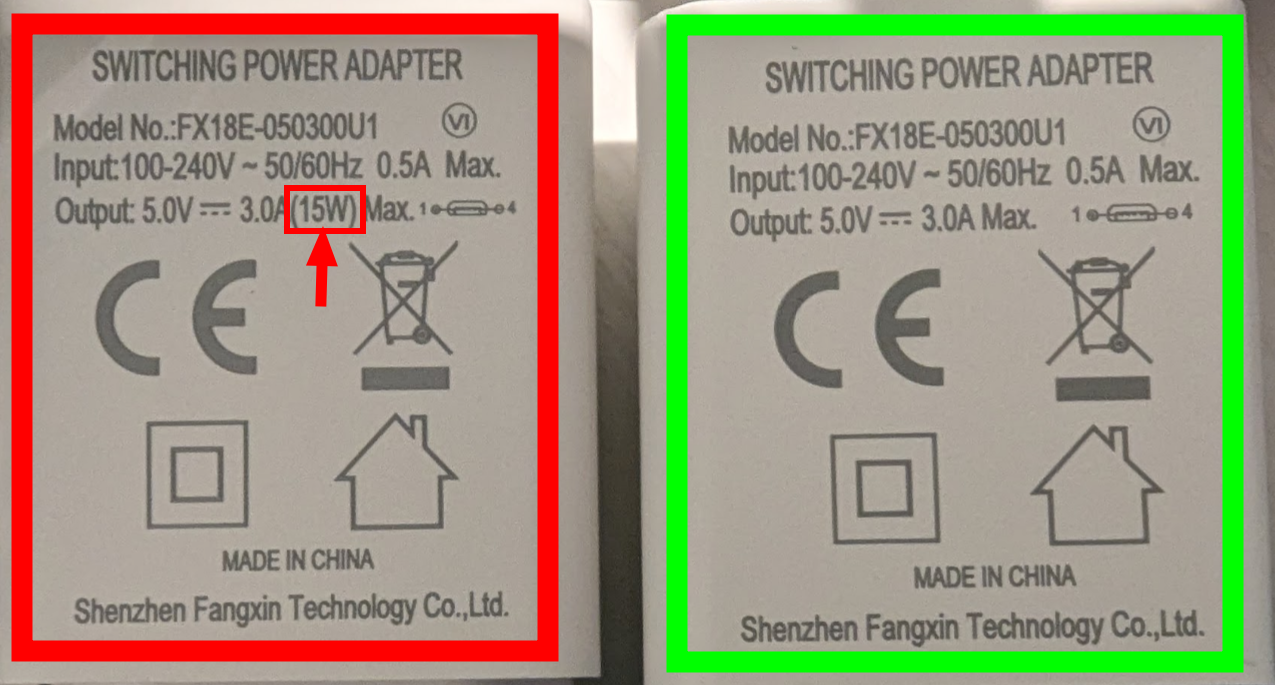

If you have trouble connecting your Pluslife device to our app (or staying connected), it is usually a hardware problem rather than an app problem.
This page lists common causes and their solutions.
The vast majority of connectivity issues are caused by inadequate USB power supplies.
Pluslife devices require a high-quality USB power supply (i.e. a USB charger). They are very susceptible to inadequate input power quality. The chips that control Bluetooth and USB are more sensitive than the rest of the device, which means that unstable power often first manifests as connectivity issues.
Pluslife recommends using only the original (OEM) power supply the device comes with.
As a first troubleshooting step, try using the OEM power supply to see if that solves the problem. Use a plug adapter for the EU plug, if necessary.
For further information, please refer to our FAQ regarding recommended power supplies.
Even if the device worked with the same power supply in the past, the issue might still be caused by the power supply. Power supplies and powerbanks can degrade over time, and their performance can be affected by factors like temperature, humidity, and the quality of the electrical grid.
The Pluslife device itself might also be suject to aging, especially its resistive heating element. The amount of power required for heating depends on ambient temperature.
Even if you're convinced that the power supply is not the cause, please try ruling it out anyways!
There was a batch of bad power supplies shipped by Pluslife around June/July 2024, which had unstable voltage regulation. Bluetooth and USB doesn't work at all or very unreliably with these batches.
If you were affected at the time, you should've received an email by your distributor. If you are an Altruan customer, you can use this link to get a replacement shipped. Note that it's an EU plug.
The affected charger (to the left) is almost identical to the good one, but can be distinguished by an extra "15W" text, which is absent on the working charger:
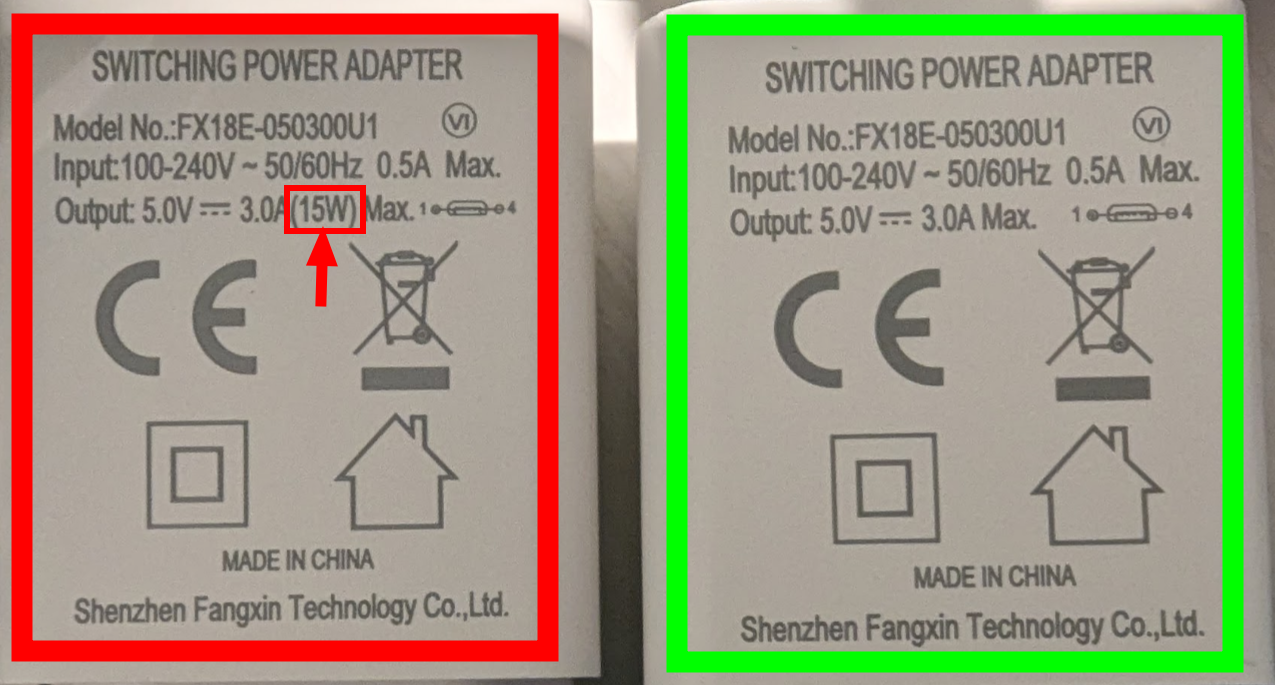
Bluetooth connections can be interrupted by nearby sources of interference, such as phones, smartwatches, screens, TVs, chargers and similar. This is especially common in office buildings or similar spaces with many wifi networks and phones.
Try moving to a different space to see if that solves the issue.
If you experience frequent interference, we recommend using a USB connection using a computer or laptop.
Sometimes, interference comes from the power grid. A power bank solves this by fully isolating the Pluslife device from the grid (see above).
Sometimes, specific brands of Bluetooth devices simply won't talk to each other due to hardware compatibility issues.
If a specific phone or computer can't connect to Pluslife devices, but others work, it may be a compatibility issue. There's nothing you can do about this - use another device and/or connect via USB.
Avoid surge protectors, extension cords and similar. Plug the power supply directly into an outlet, away from other devices.
Make sure you're using the correct cables. The "round plug" cable is for power, the USB-C cable plugs into a computer.
You cannot connect to a Pluslife device using your device's Bluetooth settings. Always connect directly through the app.
Pluslife devices can only be connected to one device at the time. While one device is connected, no other devices can connect at the same time, and it won't show up in the device picker. Make sure no other device is already connected to it by accident
When you connect the Pluslife device to a computer using USB, try to first connect the power cable, turn it on, and only then plug in the USB cable.
On Linux, make sure your users has correct permissions to access USB serial devices, typically accomplished by adding your user to the dialout group or similar. For Bluetooth, Chrome needs special flags.
If the Pluslife device is not found via USB under Windows, there might be a conflict in port allocation.
In this case, the following error is displayed in Control Panel → Device Manager → Ports (COM & LPT) => USB-SERIAL CH340 (COM*):
The device is not working properly because Windows cannot load the drivers required for this device. (Code 31) The object name already exists.
The problem can be resolved by switching the CH340 device to a free port. To do this, open the device properties and select a free port (i.e., one not marked as "in use") under Port Settings → Advanced → COM Port Number.
If none of the above troubleshooting steps resolved your problem, your device may be defective. We recommend asking your distributor for a replacement. Make sure to describe your troubleshooting steps.